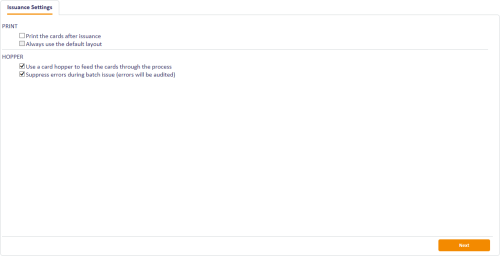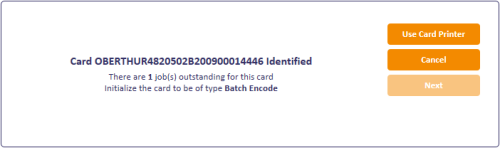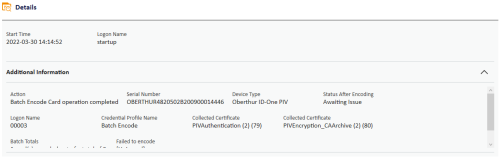5.13 Batch encoding cards
The Batch Encode Card workflow allows you to pre-encode cards with their personalization details. When you distribute the cards to the applicants, the applicants can then activate their cards quickly without having to encode them. You must configure the credential profile for these devices to use 2-Step for the Pre-encode Card option; see the Configuring a credential profile for activation section in the Administration Guide.
You use the Batch Encode Card workflow after you have issued the cards with their GlobalPlatform keys locked, or after they have come back from a bureau with their GlobalPlatform keys locked.
To pre-encode cards:
-
From the Cards category, select Batch Encode Card.
You can also launch this workflow from the Batch section of the More category in the MyID Operator Client. See the Using Batch workflows section in the MyID Operator Client guide for details.
-
Select your encoding options:
-
Print the cards after issuance
If the cards have not already been printed, you can print them as you encode them.
-
Always use the default layout
If you are printing the cards, you can select this option so you don't have to select a layout for each card.
-
Use a card hopper to feed the cards through the process
Select this option if you are using a card hopper rather than a card reader to encode the cards.
-
Suppress errors during batch issue (errors will be audited)
If you are using a card hopper for encoding, select this option so you can leave the process unattended. Any errors will be audited.
-
-
Click Next.
-
Insert the first card. If the card is in the correct state to be encoded, MyID encodes the card.
If you are using a hopper, the next card is inserted automatically. If you are using a card reader, insert the next card.
If you are using a card reader, click Finish when you have completed encoding all the cards you want to encode.
If you are using authentication codes, these are sent by email to the applicant at this stage.
When the process is complete, a summary is shown. Click Additional Information to display the details.
5.13.1 Timeout and automatic canceling
The Batch Encode Card Timeout setting (in the Operation Settings workflow, General tab) specifies how long between cards the Batch Encode Card workflow waits before it quits the workflow. By default this is set to 15 seconds.
If you are using a hopper, and two cards in a row are detected as invalid cards, MyID assumes the batch of cards is incorrect (for example, the cards may have been placed in the hopper the wrong way) and it quits the workflow.